Please enable desktop view…
For Opening the Link
Method 1: Enable Desktop Site on Mobile Browser
On desktop view Android, users can see all the options and menus as seen on the desktop. However, due to the fact that someone is visiting a desktop site on a mobile device, the font size and elements might appear smaller.
View a desktop site in Chrome Android by following these steps:
- Launch the Chrome web browser on Android. You can use desktop mode for any website you want to view.
- Tap on the 3 vertical dots for the menu.
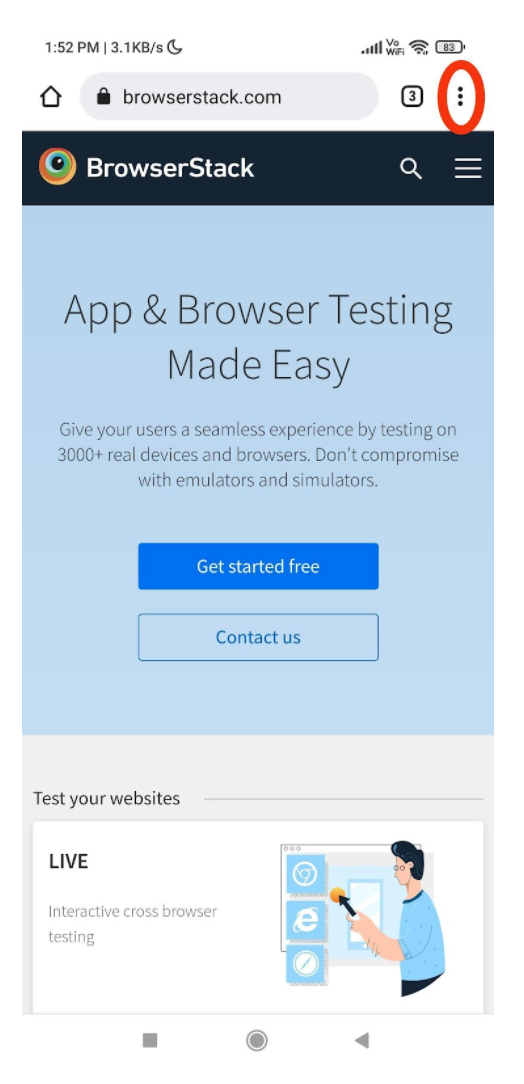
- The desktop site can be enabled by selecting the checkbox.
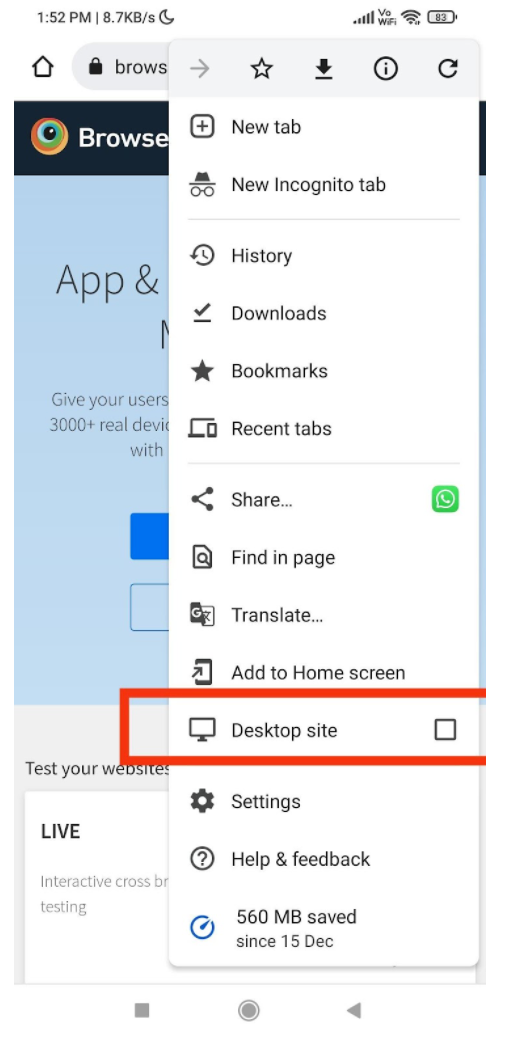
- The page will reload automatically on your browser.
- You will be able to view the site’s desktop version on mobile devices.
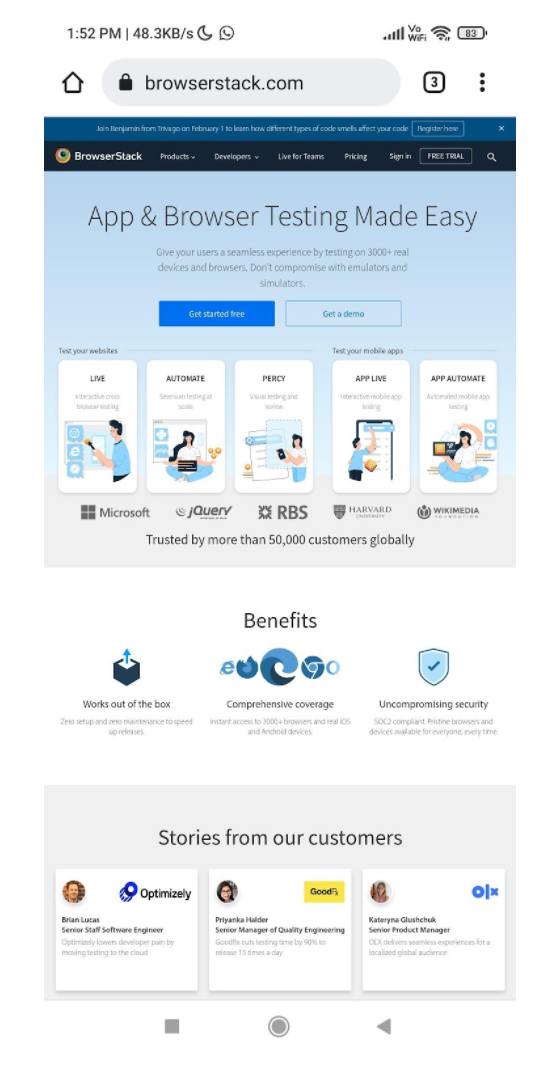
For a mobile view that goes back to its original state, simply undo the checkbox on step #4. The site will reload, and the mobile view will appear. Thus, you can request a desktop site on Android.
Firefox and Opera both allow you to view desktop sites in the same way as Chrome. Find the website you wish to visit and open the required app. From the menu on the top right corner, tap the three dots to request a desktop site on Android.
The default setting is now the desktop version. If you wish to change it, just reverse the steps above.
Organisation Code Provide By Signum Academy…
please contact to take organization code…